 |
|
|
|
Welcome to the Invelos forums. Please read the forum
rules before posting.
Read access to our public forums is open to everyone. To post messages, a free
registration is required.
If you have an Invelos account, sign in to post.
|
|
|
|
|
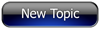
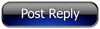 Invelos Forums->DVD Profiler: Desktop Feature Requests
Invelos Forums->DVD Profiler: Desktop Feature Requests |
Page:
1 2  Previous Next Previous Next
|
|
Make the program quit when I shutdown my pc |
|
|
|
|
|
| Author |
Message |
| Registered: May 18, 2007 |  Posts: 37 Posts: 37 |
| | Posted: | | | | Hi, many times I experienced this: if I am runing the DVD Profiler and if I initiate the Shutdown in Windows XP, the PC does not shut down because the still running DVD Profiler prevents this from happening.  This is most annoying (since I care for the environment, too, I don't want to run my pc all day and all night). All my other running programs do not stop my pc from shutting down. Please fix this in a future release. Thanks and best regards from Switzerland  |
| | Registered: May 19, 2007 | Reputation:  |  Posts: 6,730 Posts: 6,730 |
| | Posted: | | | | The ending of tasks at shutdown is an exclusive right for windows, no program that I'm aware of has a routine that constantly checks if Windows (or any other OS) is just trying to shutdown.
Your "auto_end_task" setting in the registry might be corrupt or too high (default is 20 seconds and should be lowered to 2 seconds). | | | It all seems so stupid, it makes me want to give up!
But why should I give up, when it all seems so stupid?
Registrant since 05/22/2003 |
| | Registered: March 14, 2007 | Reputation:  |  Posts: 4,816 Posts: 4,816 |
| | Posted: | | | | Not sure if this applies to DVD Profiler, but...
You (the programmer, that is) can check an event that is triggered when the program tries to close, and prevent it from closing. When the event occurs you can check how the program termination was initiated, so you can distinguish between the user closing the program and Windows closing it.
Some programs do this in order to just minimize when you click on the "X", rather than actually closing the program. In such a case the program should differentiate between the user closing the program and the system closing it. If not, you'll get the kind of problems that Bartman describes.
That said, I don't think Profiler does anything like that... | | | My freeware tools for DVD Profiler users.
Gunnar |
| | Registered: May 18, 2007 |  Posts: 37 Posts: 37 |
| | Posted: | | | | It only annoys me because when I shut down my computer, I don't wait for the shut down, I just walk away and then, maybe half an hour later I go back in that room and voila the program did not close, the shut down did not initiate. This happens most often when other windows have covered the DVD Profiler, which happens pretty often if I work on my computer opening this and that. The PC is still running and consuming energy. My computer uses 90 watts plus 2 x 30 watts per hour for two flatscreen displays, so this is pretty annoying just because a programmer did not think of this, if it is this easy to fix then I would suggest it should be considered to do so in a future release. Thise could also be markeded as a Green IT feature (optional of course).  |
| | Registered: March 14, 2007 |  Posts: 630 Posts: 630 |
| | Posted: | | | | Quoting goblinsdoitall: Quote:
The ending of tasks at shutdown is an exclusive right for windows, no program that I'm aware of has a routine that constantly checks if Windows (or any other OS) is just trying to shutdown. Windows will tell the running programs it is shutting down. They can cancel the shutdown (unless it is forced obviously). An application that has data open that will be lost if it is closed should cancel the shutdown, any other application should accept the shutdown and close the program when requested. Saying that, I do not recall having that problem with DVD Profiler - but maybe I just didn't have it running at the right (or wrong) time. | | | Regards
Lars |
| | Registered: March 13, 2007 | Reputation:  |  Posts: 2,394 Posts: 2,394 |
| | Posted: | | | | I admit to being as lazy as the next fellow -- maybe even more lazy than most of them. But how much trouble is it to close down open programs before shutting down the computer? Except for weekends, I usually shut everything down every night (or morning if I've done some backing up overnight). It only takes one mouse click to shut down Profiler (maybe 2 if Profiler isn't on top of the stack). I'd rather do it myself and not have to worry about what I might be losing if it were to shut down automatically. | | | Another Ken (not Ken Cole)
Badges? We ain't got no badges. We don't need no badges. I don't have to show you any stinking badges.
DVD Profiler user since June 15, 2001 |
| | Registered: March 10, 2007 |  Posts: 4,282 Posts: 4,282 |
| | Posted: | | | | When Windows shuts down, it sends a WM_CLOSE message to each running app. DVD Profiler does listen for and process this message. In general it will close immediately. However, if it needs information from the user it will not shut down (for instance if you're editing a profile). | | | | Invelos Software, Inc. Representative |
| | Registered: March 13, 2007 | Reputation:  |  Posts: 5,504 Posts: 5,504 |
| | Posted: | | | | Profiler does not run in the task monitor, and with that said,, whenever I shut down the PC,, the first thing I do is to close off the browser, then any type of programs,, shut them all done ,( except for virus protection program which is running in the task bar)., then when I'm back to my desktop,, then I shut down the PC . Should make for a much quicker shut down and if your PC is not shutting down at that point,, I can almost guarantee that your PC is at fault not Invleos... but your virus protection program is hanging.. | | | In the 60's, People took Acid to make the world Weird. Now the World is weird and People take Prozac to make it Normal.
Terry |
| | Registered: March 13, 2007 | Reputation:  |  Posts: 2,394 Posts: 2,394 |
| | Posted: | | | | Quoting Ken Cole: Quote:
When Windows shuts down, it sends a WM_CLOSE message to each running app. DVD Profiler does listen for and process this message. In general it will close immediately. However, if it needs information from the user it will not shut down (for instance if you're editing a profile). Aha. This explains a lot. | | | Another Ken (not Ken Cole)
Badges? We ain't got no badges. We don't need no badges. I don't have to show you any stinking badges.
DVD Profiler user since June 15, 2001 |
| | Registered: March 13, 2007 | | Posts: 1,414 |
| | Posted: | | | | Hm. My experience is more like Bartman's. I always have to manually close DVDP before shutting down, because otherwise it just hangs and never shuts down. Using XP, SP3. (it did it on SP2 also) | | | | "This movie has warped my fragile little mind." |
| | Registered: March 14, 2007 |  Posts: 1,777 Posts: 1,777 |
| | Posted: | | | | I've got to say, it never once occured to me to shutdown my computer with a bunch of open programs running. It almost seems counter-intuitive to me. | | | | Last edited: by mdnitoil |
| | Registered: September 10, 2008 |  Posts: 164 Posts: 164 |
| | Posted: | | | | While there may be states of DP that inhibit shutdown, I have not been able to find one. When I shutdown with DP running, it closes just like other applications.
Running Windows XP (home) SP2 | | | -R.
Windows 7 (Home Premium) SP1; 64-bit
DVD Profiler 3.8.1 |
| | Registered: March 13, 2007 | Reputation:  |  Posts: 5,504 Posts: 5,504 |
| | Posted: | | | | Quoting gardibolt: Quote:
Hm. My experience is more like Bartman's. I always have to manually close DVDP before shutting down, because otherwise it just hangs and never shuts down. Using XP, SP3. (it did it on SP2 also) I just ran a quick check against my PC (Windows XP Professional Service Pack 3 (build 2600), and with Profiler up on the screen, then clciked on restart, took just over 20 seconds to full restart/shutdown . Must be the PC. if you ran Office with Word or Excel open, do you have same results ?? | | | In the 60's, People took Acid to make the world Weird. Now the World is weird and People take Prozac to make it Normal.
Terry |
| | Registered: March 13, 2007 | | Posts: 2,759 |
| | Posted: | | | | Maybe the shutdown behaviour of profiler depends on the installed plug-ins? |
| | Registered: March 13, 2007 | | Posts: 1,414 |
| | Posted: | | | | Quoting widescreenforever: Quote:
Quoting gardibolt:
Quote:
Hm. My experience is more like Bartman's. I always have to manually close DVDP before shutting down, because otherwise it just hangs and never shuts down. Using XP, SP3. (it did it on SP2 also)
I just ran a quick check against my PC (Windows XP Professional Service Pack 3 (build 2600), and with Profiler up on the screen, then clciked on restart, took just over 20 seconds to full restart/shutdown .
Must be the PC. if you ran Office with Word or Excel open, do you have same results ?? No. If I have Word or Excel open, it closes; if there is an unsaved document I get a Save prompt, and if I save, then the program closes. DVDP just hangs. It's the only program that I have that behaves this way. Weird. I don't think I have any plugins installed, but I will check. | | | | "This movie has warped my fragile little mind." | | | | Last edited: by gardibolt |
| | Registered: March 13, 2007 | Reputation:  |  Posts: 5,504 Posts: 5,504 |
| | Posted: | | | | I found this:
Shutdown problems in Windows XP can be caused by any of the following issues:
Incompatible, damaged, or conflicting device drivers
A damaged exit sound file
Incorrectly configured or damaged hardware
Steps to resolve this issue..
1) If you have installed new hardware or software on your computer, uninstall it and check to see if your shut down problem is resolved. If it is, contact the manufacturer of the hardware or software.
**( but in this case the software does not cause problems in others for many months)** terry
2) Start your computer in Safe mode and then shut down. If your computer does not shut down properly in Safe mode, there may be a compatibility issue between WindowsXP and your computer's BIOS.
3) Determine whether a program in the Startup folder conflicts with the startup process. To do this:
a. Click Start, click Run, type msconfig in the Open box, and then click OK.
b. Click Selective Startup, click to clear the Load Startup Group Items check box, click Apply, click OK, and then click Yes to restart your computer.
c. Test to determine if the issue is resolved by restarting your computer. If your computer does not shut down correctly, skip to step 4. If your computer shuts down correctly, one of your startup programs is probably causing this issue. To determine which startup program is causing this issue, continue to the next step.
d. Click Start, click Run, type msconfig in the Open box, and then click OK.
e. On the Startup tab, click to select a check box for a startup program in the Named column, click OK, and then click Yes to restart your computer. Test to determine if the startup program that you disabled caused the issue and, if not, repeat steps D through E, but click to clear a different startup program check box in step E. When your computer does not start correctly, you have determined that the last startup program that you enabled is the cause of the issue.
If the problem is not resolved after you disable startup programs, re-enable the startup programs by repeating steps A through B, and then click to select the Load Startup Group Items check box.
4) Determine if the shutdown problem is caused by a command or a driver that loads automatically from the Win.ini, System.ini, Autoexec.bat, or Config.sys file. To do this:
a. Click Start, click Run, type msconfig in the Open box, and then click OK.
b. Click Selective Startup, and then click to clear the following check boxes:
Process Win.ini file
Process System.ini file
Process Autoexec.bat file
Process Config.sys file
If any of these items are unavailable, that particular file does not contain any items to load.
Click OK, and then click Yes to restart your computer. Test to determine if the issue is resolved by restarting your computer. If your computer does not shut down correctly, repeat steps A through C, but in step C, click to select the check boxes, and then continue to step 5.
5. Disable fast shutdown. To disable fast shutdown, follow these steps:
a. Click Start, point to Programs, point to Accessories, point to System Tools, and then click System Information.
b. On the ToolsXPnu, click System Configuration Utility
c. On the General tab, click Advanced.
d. Click to select the Disable Fast Shutdown check box, click OK, and then click OK.
e. Click Yes when you are prompted to restart your computer.
6) Determine if the shutdown problem is being caused by a damaged exit sound file. To do this:
a. Click Start, point to Settings, click Control Panel, and then double-click Sounds.
b. Note the name and location of the Exit Windows sound, click Exit Windows in the Events box, and then click None in the Name box.
c. Click OK, and then restart your computer.
Test to determine if the issue is resolved by restarting your computer. If your computer does not shut down correctly, repeat steps A through C, but restore your original Exit Windows sound in step B, and then continue to step 7. If the issue is resolved, your Exit Windows sound file is damaged and you must replace it.
7) Disable some device drivers. Some of the most common device drivers that may cause problems are device drivers for sound cards, video adapters, and network adapters. Disable any devices in the following categories:
To disable device drivers:
a. Right-click My Computer on the desktop, click Properties, and then click the Device Manager tab.
b. Double-click a device type, for example, Sound, Video, or Game Controllers.
c. Click one of the listed devices, and then click Properties.
d. Click to select the Disable In This Hardware Profile check box.
IMPORTANT: Record all of the devices that you disable so that you can enable them again later.
e. Click OK, click OK, and then restart your computer.
Test to determine if the issue is resolved by restarting your computer. If your computer does not shut down correctly, repeat steps A through E, but disable a different hardware device in step D. Also, to test your video adapter, click Start, click Run, type msconfig, click OK, click Advanced, click to select the VGA 640x480x16 check box, and then click OK.
If you disable your sound card, video adapter, and network adapter, but the issue is still not resolved, re-enable these devices by following steps A through E, but in step D, click to clear the Disable In This Hardware Profile check box, and then continue to step 8.
If you are unable to change the video adapter by using these steps, change your video adapter driver to "Standard VGA." To do this:
1. Click Start, point to Settings, click Control Panel, and then double-click Display.
2. Click Advanced on the Settings tab, and then click Change on the Adapter tab.
3. Click Next, click Display a list of all the drivers in a specific location, so you can select the driver you want, and then click Next.
4. Click Show All Hardware, click Standard Display Types in the Manufacturer box, click Standard Display Adapter (VGA) in the Models box, and then click Next.
5. Click Yes, click Next, and then click Finish.
6. Click Close, click Close, and then click Yes when you are prompted to restart your computer.
8. Determine if Advanced Power Management (APM) is causing the shutdown problem by disabling APM.
a. Click Start, point to Settings, click Control Panel, double-click System, and then click the Device Manager tab.
b. Double-click System Devices to expand it.
c. Double-click Advanced Power Management in the device list, and then click to select the Force APM 1.0 Mode and the Disable Power Status Polling check boxes on the Settings tab. If the settings are already enabled, disable them by clearing the check boxes.
d. Click OK until you return to Control Panel, and then restart your computer.
Test to determine if the issue is resolved by restarting your computer. If your computer does not shut down correctly, repeat steps A through D, but click to clear the Force APM 1.0 Mode and the Disable Power Status Polling check boxes, and then continue to step 9.
9. Determine if shutdown problems are being caused by virtual device driver (.vxd) files. To do this:
a. Restart your computer, and while your computer restarts, press and hold CTRL until the Windows 98 StartupXPnu appears.
b. Choose Step By Step Confirmation, and then press ENTER.
c. Press Y when you receive each of the following prompts, and press N for all other prompts:
Load Doublespace driver
Process the system registry
DEVICE=C:\WINDOWS\HIMEM.SYS
DEVICE=C:\WINDOWS\HIMEM.SYS
Load the Windows graphical user interface
Load all Windows drivers
d. After all Windows drivers are loaded, you are prompted to load all static .vxd files, one at a time. Note each static .vxd file name, and respond with "No" to avoid loading each file.
Test to determine if the issue is resolved by restarting your computer. If your computer shuts down correctly, define the problem further by repeating steps A through D, but respond with "Yes" to only one of the files in the list above, and then restart your computer. Test each file by restarting your computer and responding "Yes" to a different file each time. If your computer does not shut down properly, the issue is related to last static .vxd file you selected.
Check the properties of the incompatible static .vxd file to determine the program with which it is associated. Uninstall and then reinstall the program to replace the .vxd file with a new copy of the file. | | | In the 60's, People took Acid to make the world Weird. Now the World is weird and People take Prozac to make it Normal.
Terry | | | | Last edited: by widescreenforever |
|
|
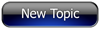
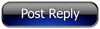 Invelos Forums->DVD Profiler: Desktop Feature Requests
Invelos Forums->DVD Profiler: Desktop Feature Requests |
Page:
1 2  Previous Next Previous Next
|
|
|
|
|
|
|
|
|
|
 |